Teck Pay Ride Support
Help / Faq:
Instructions on how to use the app are below.
Q: Why cant I log in?
A: If you have trouble logging in either your internet connection is weak or you entered an invalid Pin #.
Q: What kind of internet connection does this app use?
A: It uses both SIM card cellular data as well as Wifi connection.
Q: How do I close out my orders?
A: You may use the standard clover procedures to close out your orders for the day?
Q: How do I log in?
A: You enter you pin number first on the clover lock screen, then you run the app and it will pull the currently logged in driver name and display it on the screen top bar. You can also click on Change Driver button at first app screen to log in to a different driver. When the app Status at the bottom of first screen displays (Ready To Charge) then you can start using the app.
Q: Why the Gps does not list the current location while the car is moving?
A: The app uses the device Gps sensor, therefore make sure it is enabled before using the app.
Q: How is the Fare amount calculated?
A: Currently the Fare amount is calculated based on the following formula ($2.40 per mile/per minute + $0.40 cents per each additional minute). The values can be changed for each merchant upon request.
Start Up Screen:
This is the first app screen that will display the status of the app at the bottom indicating that you have an internet connection and ready to start a ride and process payment at the end. If there are any problems it will be displayed on this screen.
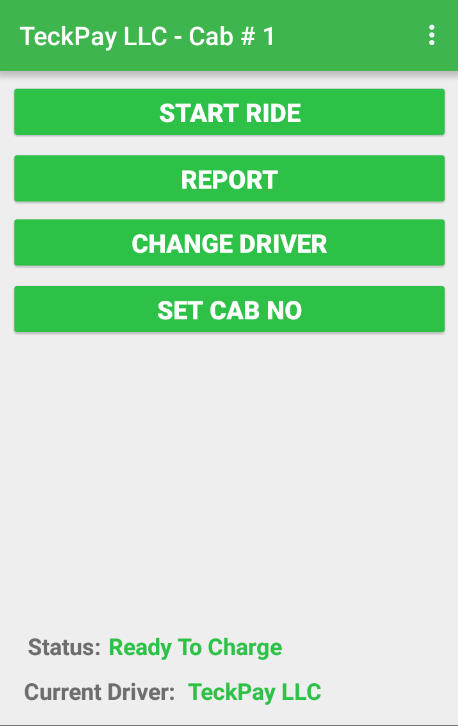
Pick Up Location Screen:
On this screen you enter the pick up location and then click Verify Address to make sure the address is a valid US address. If valid it will be displayed under Verified Address label.
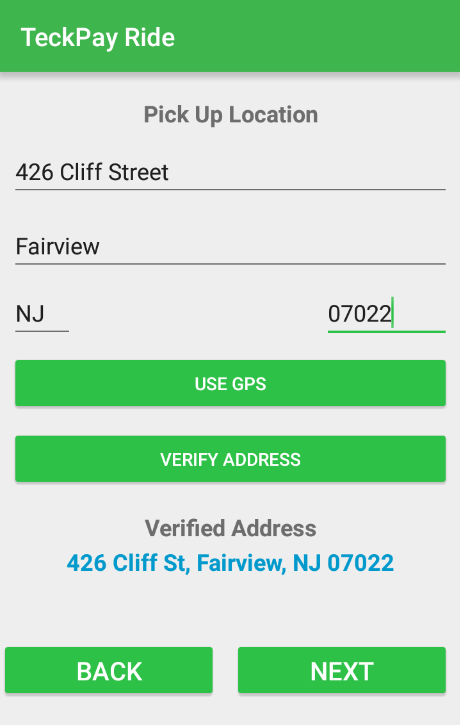
Drop Off Location Screen:
On this screen you enter the drop off location and then click Verify Address to make sure the address is a valid US address. If valid it will be displayed under Verified Address label.
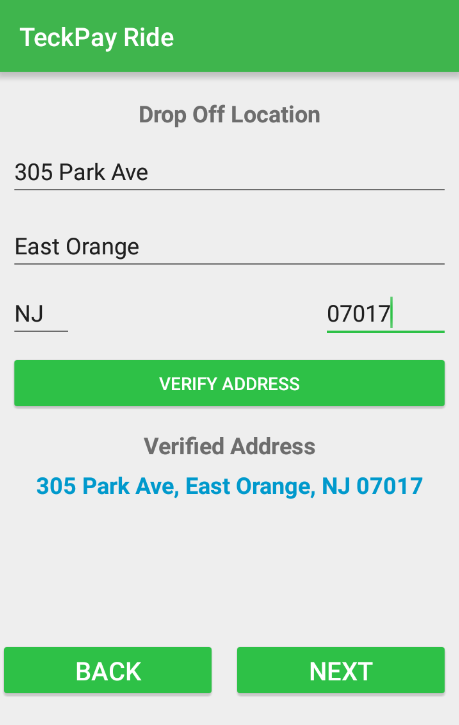
Distance Calculation Screen:
After entering the pick up and drop off locations the app will calculate an estimated ride distance and time needed.
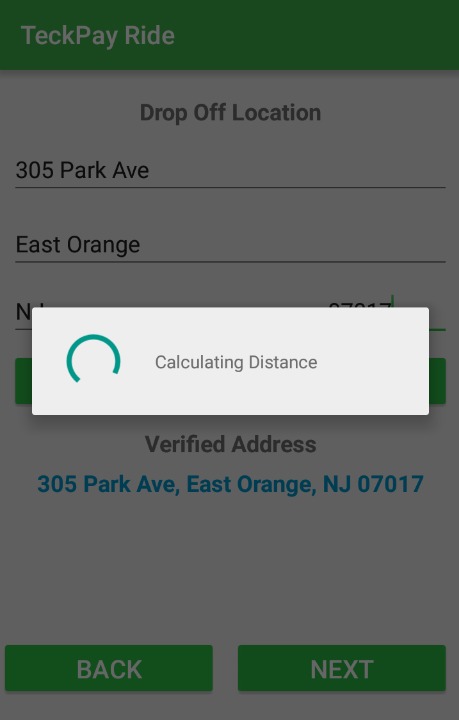
Ride Progress Screen:
On this screen the driver clicks start ride and the gps tracking will start during the trip and display current street location and time elapsed with Fare value in real time. When the ride finished the driver can click finish ride and next to proceed to the next screen.
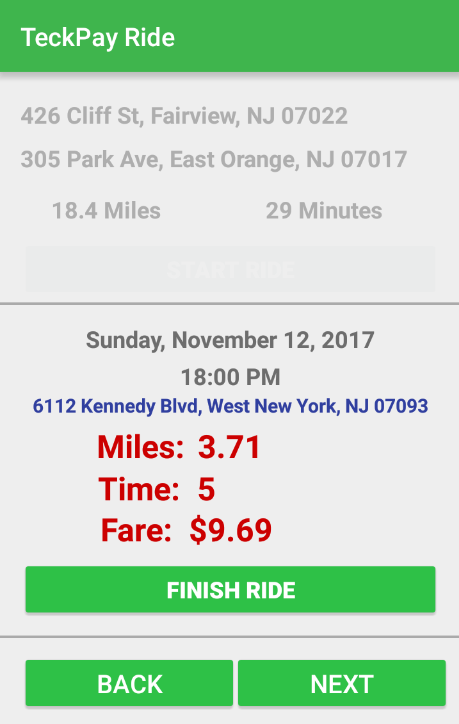
Ride Payment setup Screen:
After ride finishes, this screen will display the actual miles driven using map service and the time elapsed with fare value. On this screen driver can click Set button next to tolls to open the Tolls entry screen and also can toggle the Airport fee when the ride final destination is an airport.
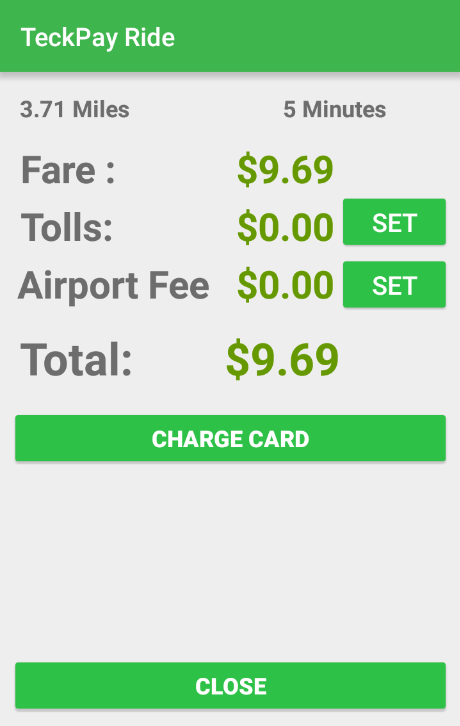
Tolls Entry Screen:
This screen will show when the driver click Set next to Tolls value on the previous Ride Payment screen. The driver should enter a value and click next to return back to Ride payment screen.
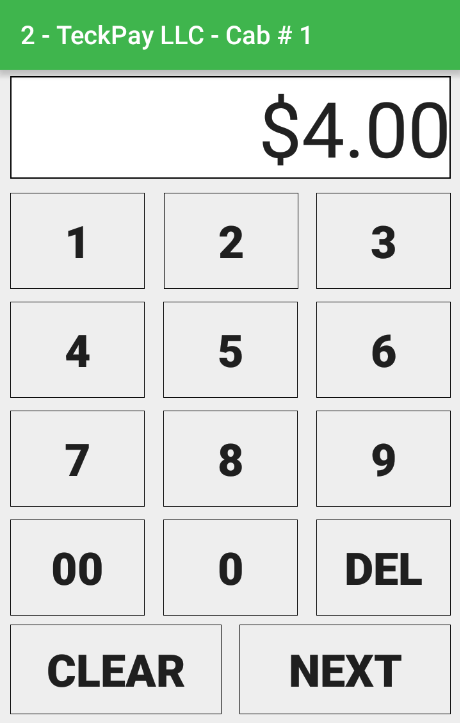
Ride Payment Screen cont’d:
After all payment values are entered on the Ride Payment Screen the driver can click on Charge Card button to process payment according to the values shown on screen.
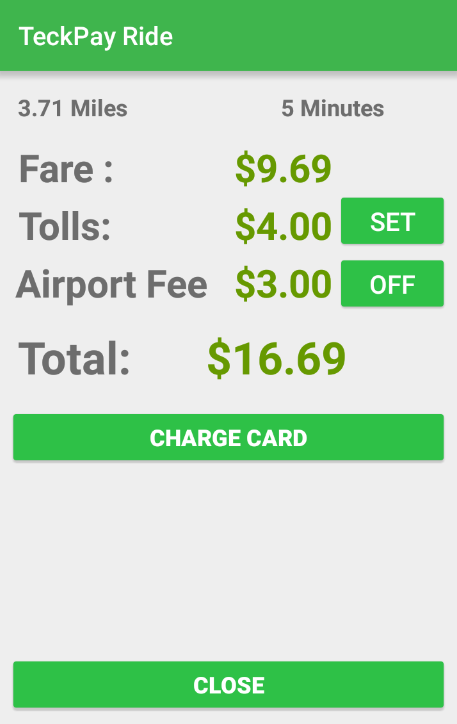
Report Screen:
This screen will show when driver click on Report button at first screen, it will show the latest successful transactions made. User can click on any transaction and can reprint receipt.
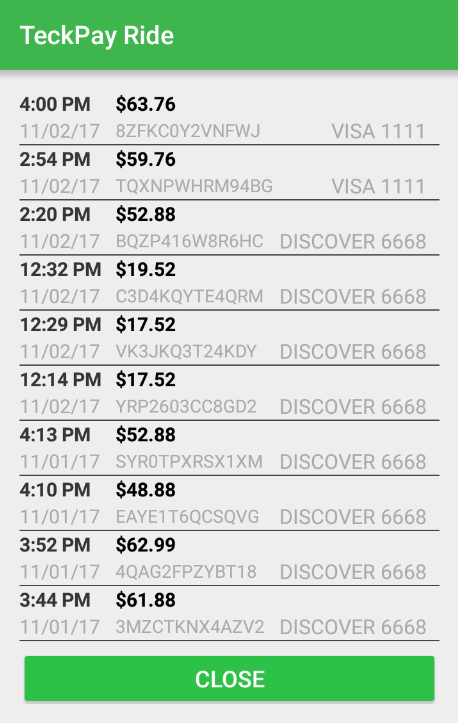
If you require further help email: support@teckpayride.com
Please be patient a TeckPay support agent will contact you within 24 hours. You also may contact clover support which is found on your clover device.